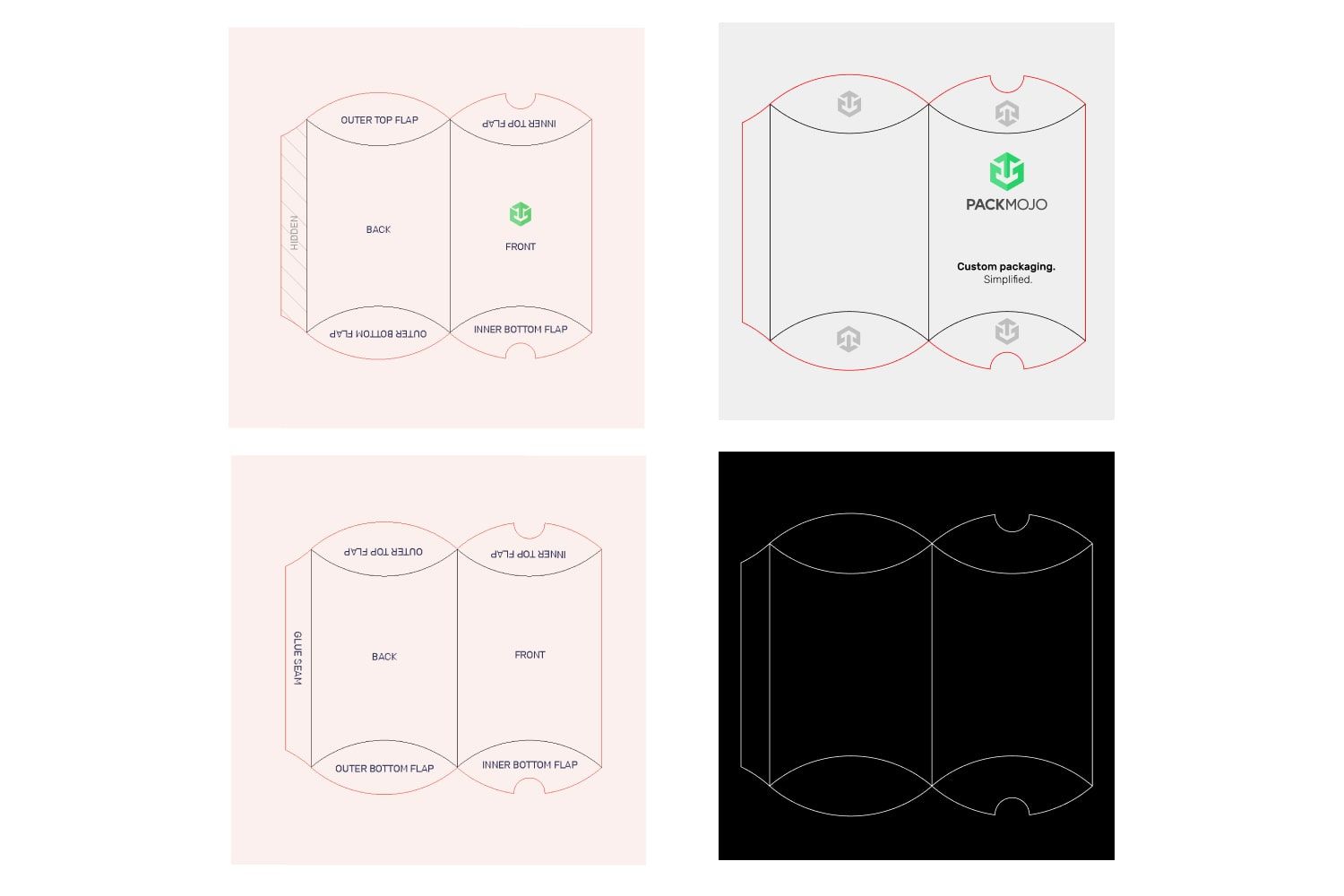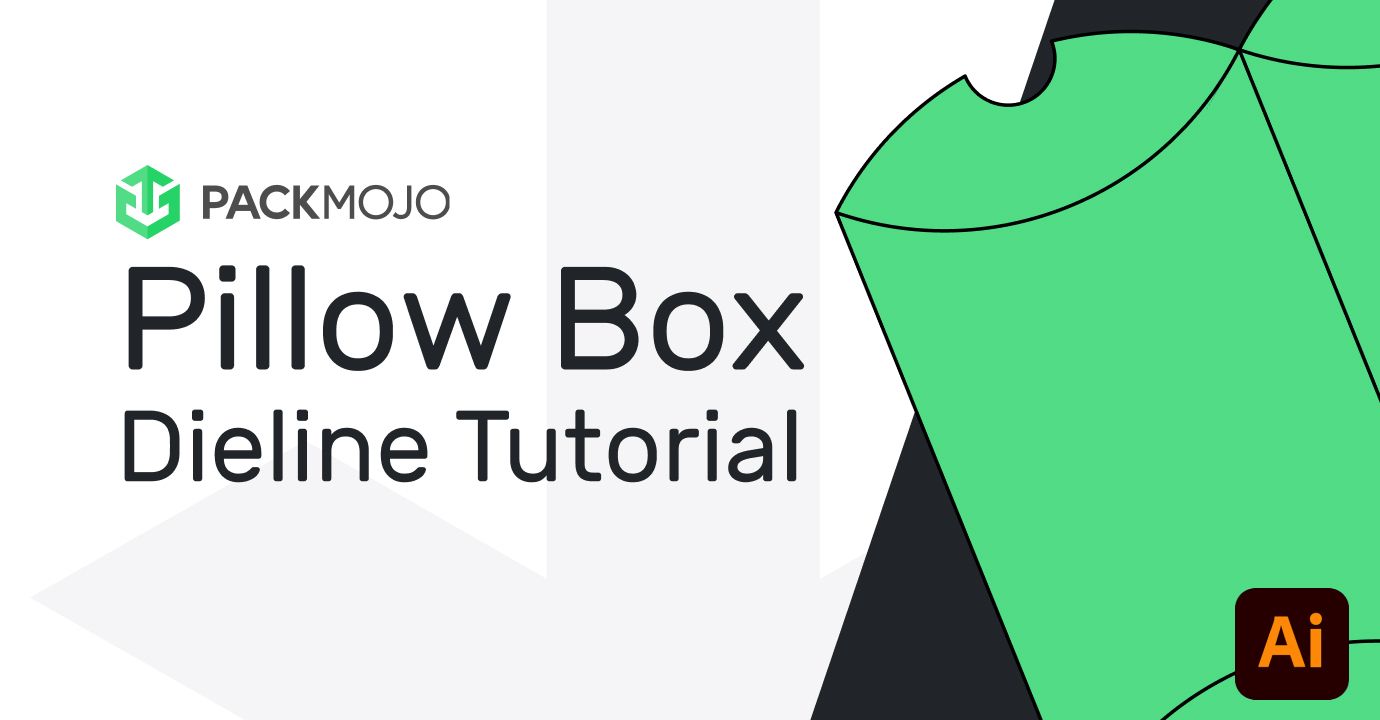How to Design on a Pillow Box Dieline
Follow this step-by-step guide and learn to add your designs to pillow box dieline templates with Adobe Illustrator. This guide walks you through what you should keep in mind as you add your design elements to the dieline template.
Step by Step Guide
1. Getting started
To get started with your pillow box dieline template, begin by making sure your document is in CMYK color mode, the color system used for printing. This can be done by going to File > Document Color Mode > CMYK Mode.
When designing make sure to reference the Pillow Box Orientation Guide to ensure that you are placing elements in the correct location and orientation. Remember to account for bleeds when adding your designs.
Depending on the preferred orientation of your box, the orientation of your designs will differ.
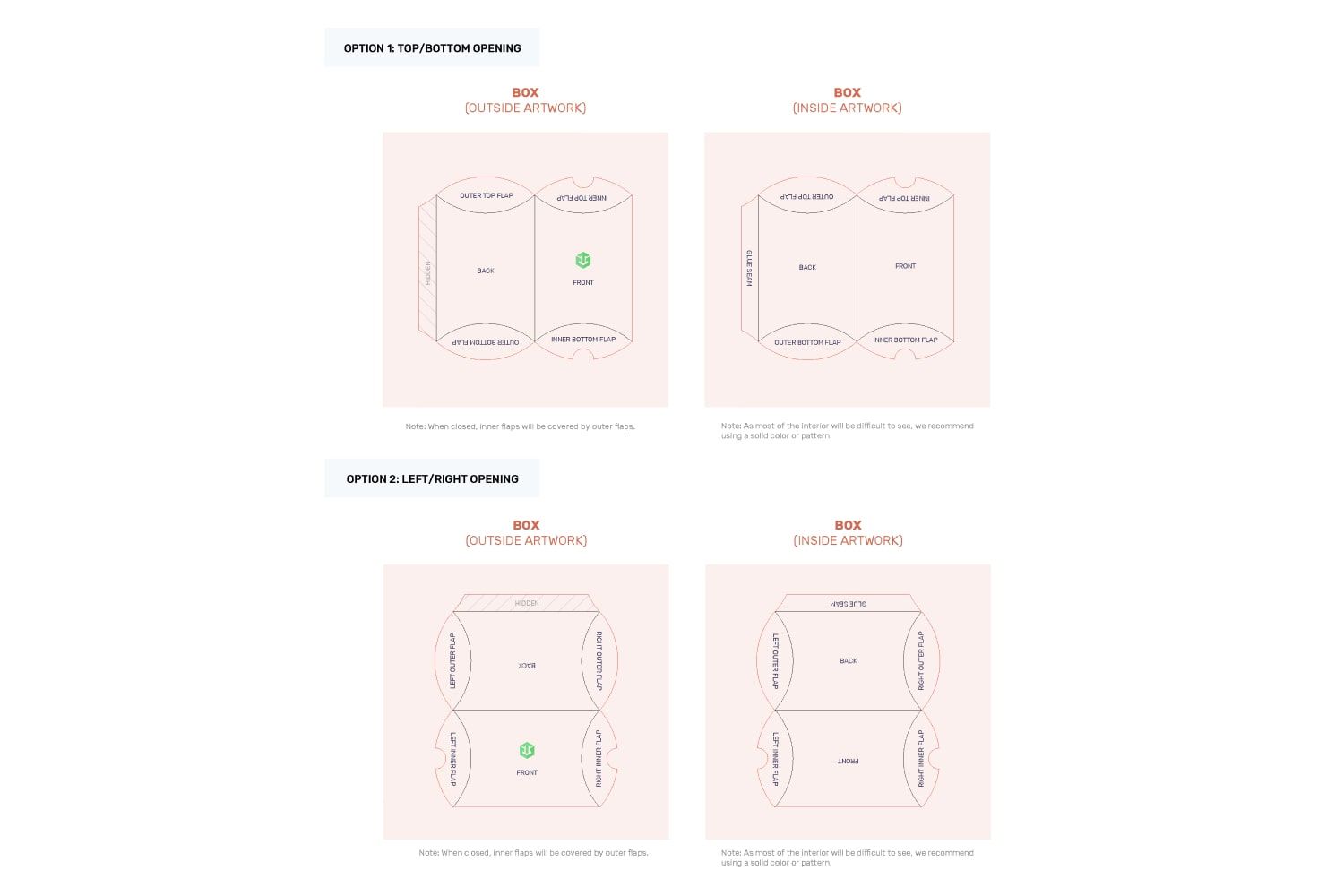
2. Box Exterior
For boxes with openings on the top and bottom, designs on the front and back will remain in the same orientation. Designs on the outer top flap and inner bottom flap will also stay in the same orientation whereas designs on the inner top flap and outer bottom flap will need to be inverted.
For boxes with openings on the left and right sides, designs on the front will stay in the same orientation whereas designs on the back will be inverted. Designs on the right inner flap and left outer flap will have to be rotated 90 degrees anticlockwise whereas designs on the left inner flap and right outer flap will need to be rotated 90 degrees anticlockwise.
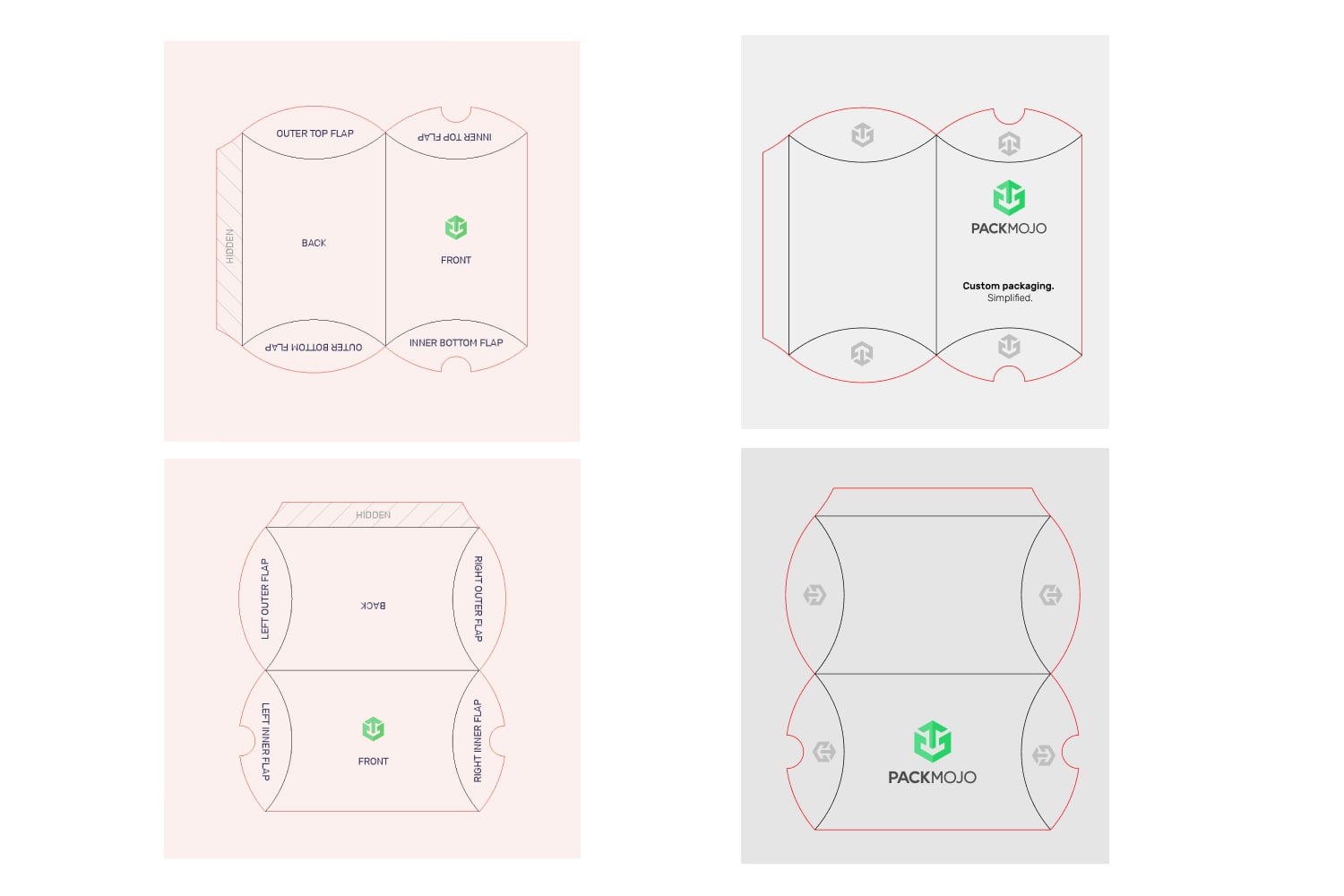
3. Box Interior
For the interior of the box, designs will be difficult to see. Thus, we recommend that you don’t include any important designs here and instead place solid colors or patterns. In our case, we will keep it a solid color.
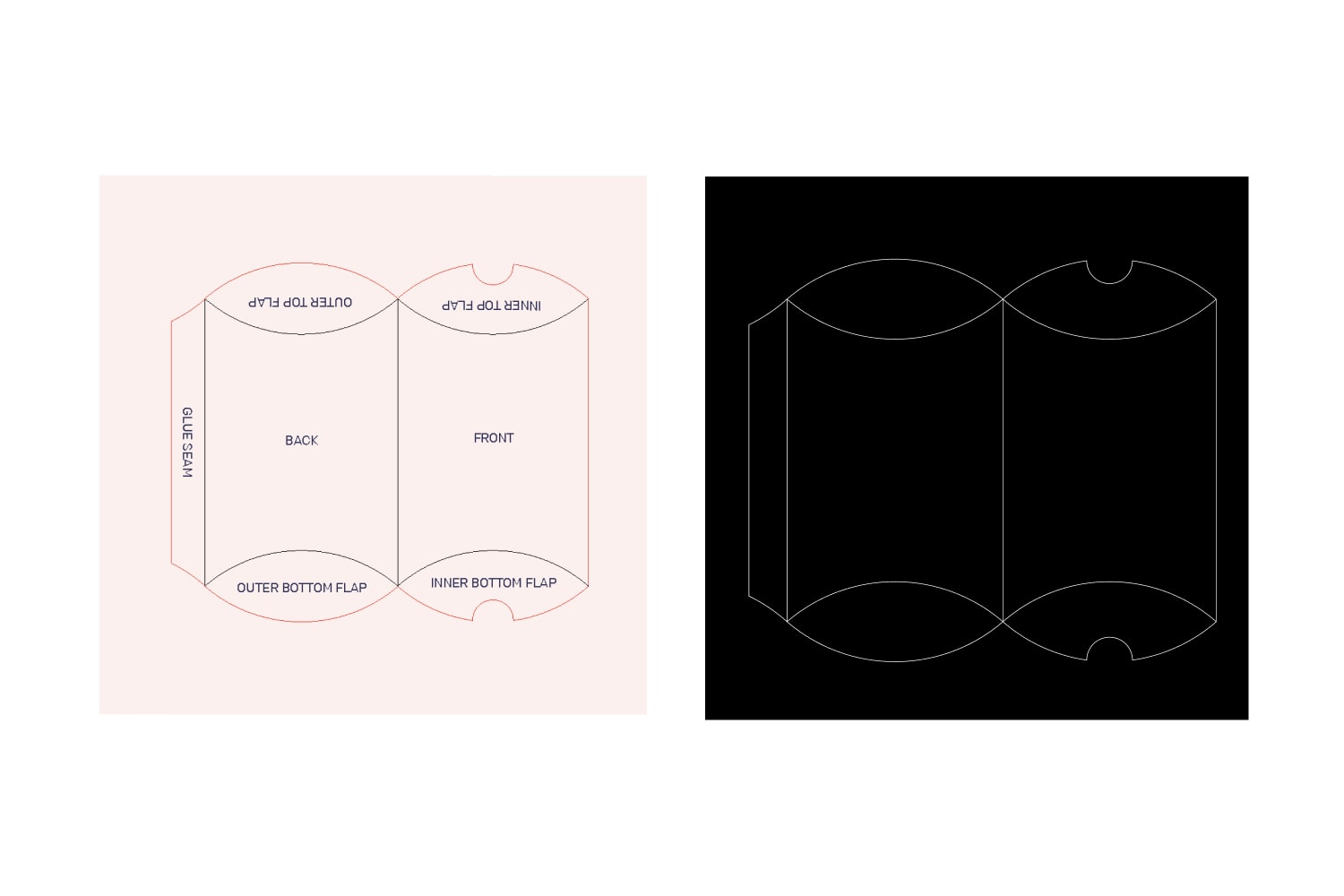
3. Finishing up
When you're done designing, double check it with the dieline orientation guide to make sure that everything is in the correct location and orientation.
To learn more about adding logos, vectorizing text or embedding images on dielines in Adobe Illustrator, head to our dieline design tips page.