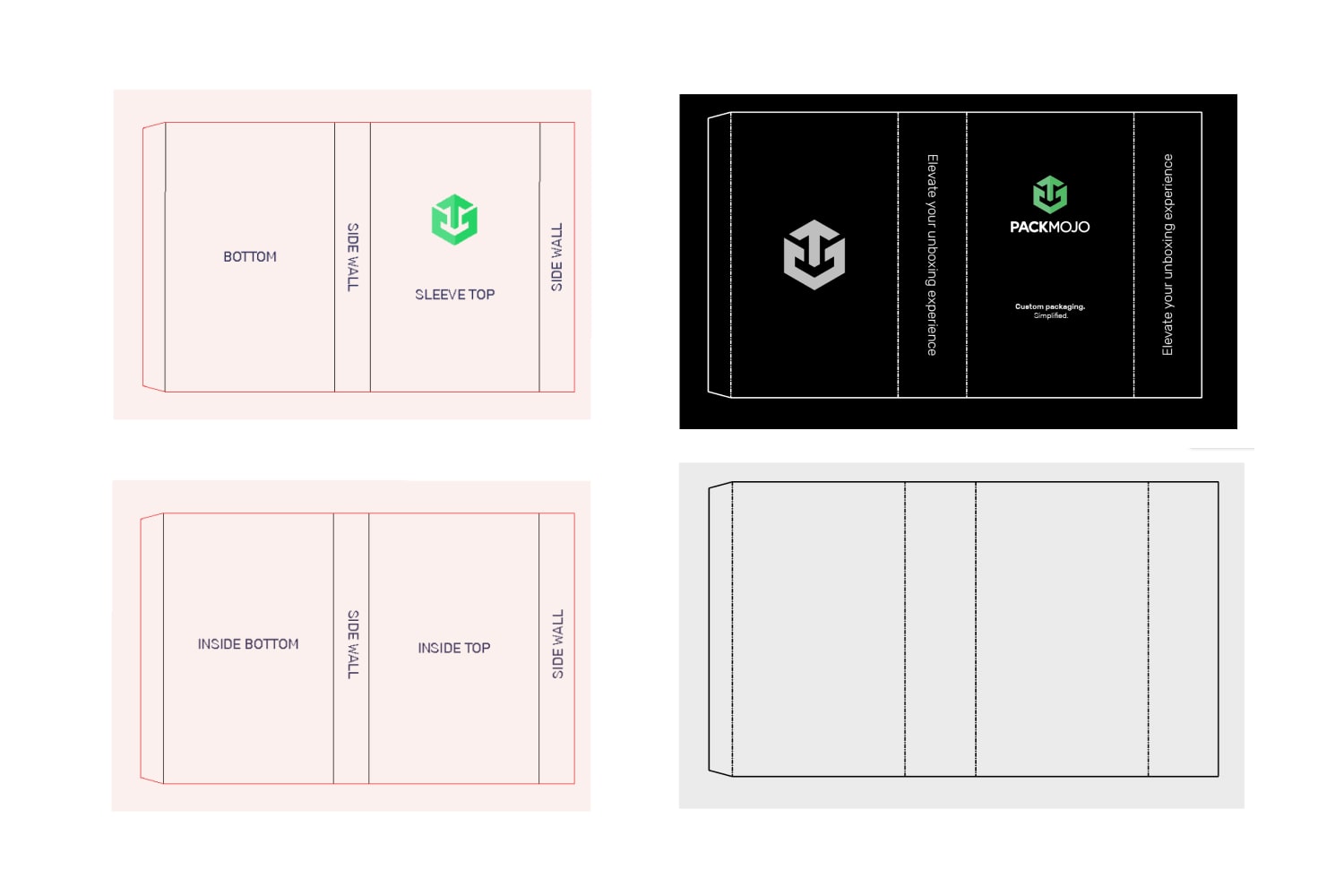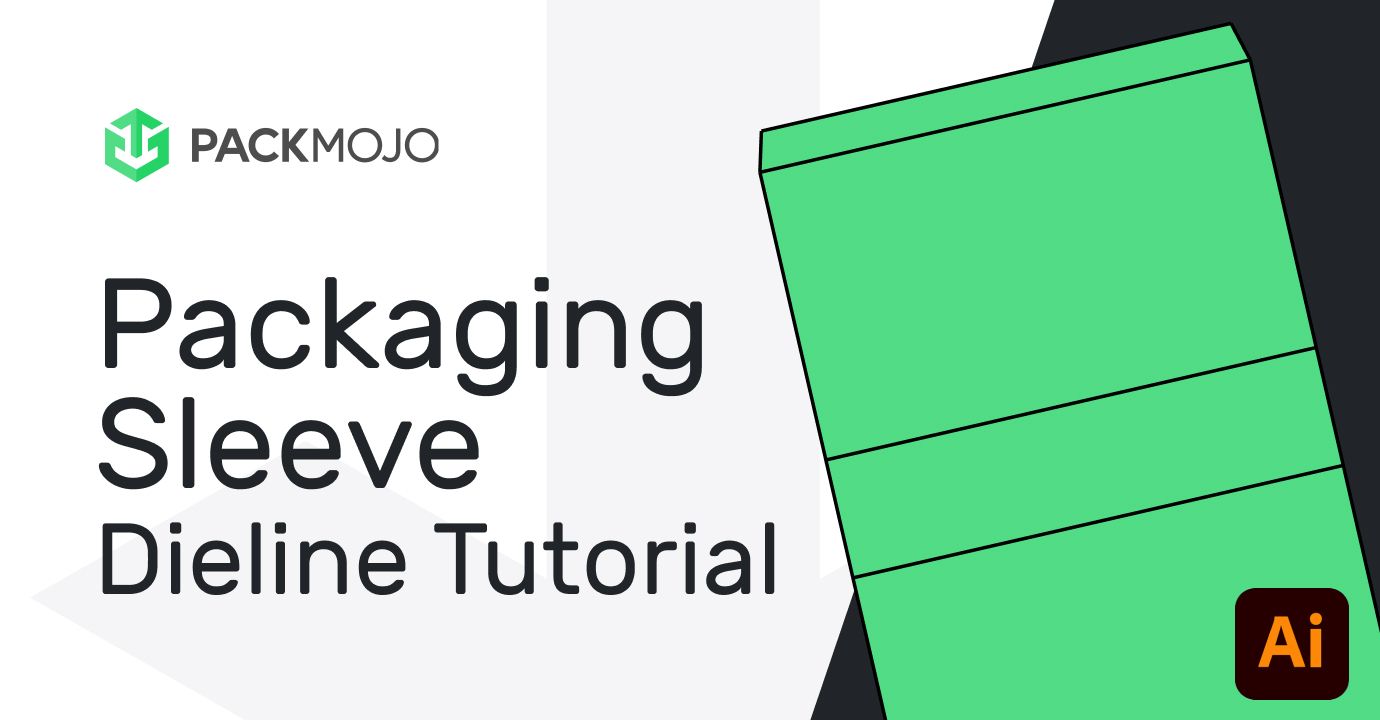How to Design on a Packaging Sleeve Dieline
Follow this step-by-step guide and learn to add your designs to packaging sleeve dieline templates with Adobe Illustrator. This guide walks you through what you should keep in mind as you add your design elements to the dieline template.
Step by Step Guide
1. Getting started
To get started with your packaging sleeve dieline template, begin by making sure your document is in CMYK color mode, the color system used for printing. This can be done by going to File > Document Color Mode > CMYK Mode.
When designing make sure to reference the Packaging Sleeve Orientation Guide to ensure that you are placing elements in the correct location and orientation. Remember to account for bleeds when adding your designs.
Packaging sleeves come in three styles: pre-glued, with adhesive, and flat. All are made from one paperboard, with sleeves with adhesive and flat sleeves generally produced as flat sheets. Upon request, score lines can be added to them. Depending on the preferred orientation of your sleeve, the orientation of your designs will differ.
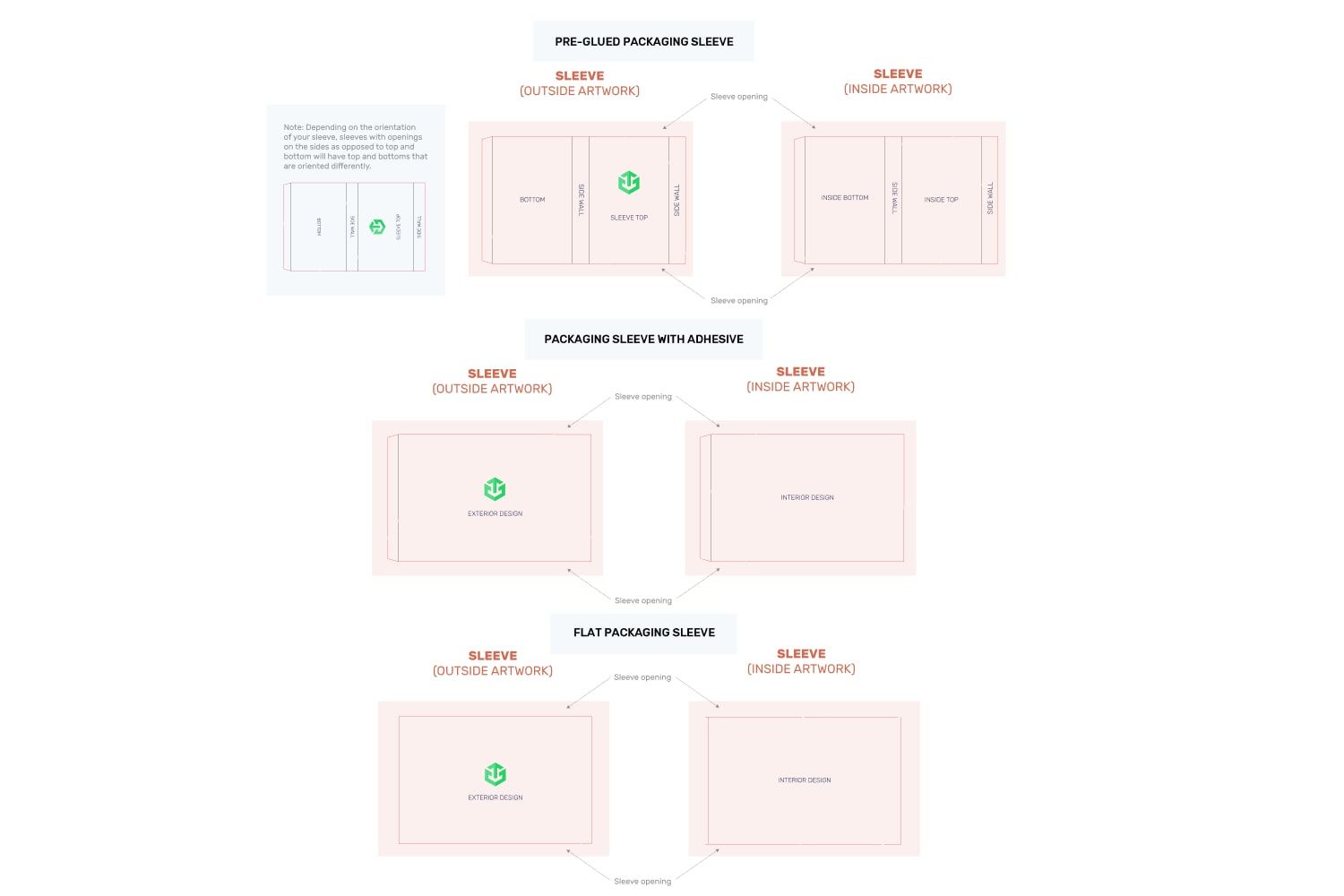
2. Sleeve Exterior
For sleeves with openings on the top and bottom, designs on the front and bottom will remain in the same orientation while designs on the left side wall will be rotated 90 degrees clockwise, and designs on the right side wall rotate 90 degrees anticlockwise.
For sleeves with openings on the left and right sides, designs on the front and designs on the side wall to the right of the front will need to be rotated 90 degrees anticlockwise whereas designs on the back and designs on the side wall shown on the left of the front will need to be rotated 90 degrees clockwise.
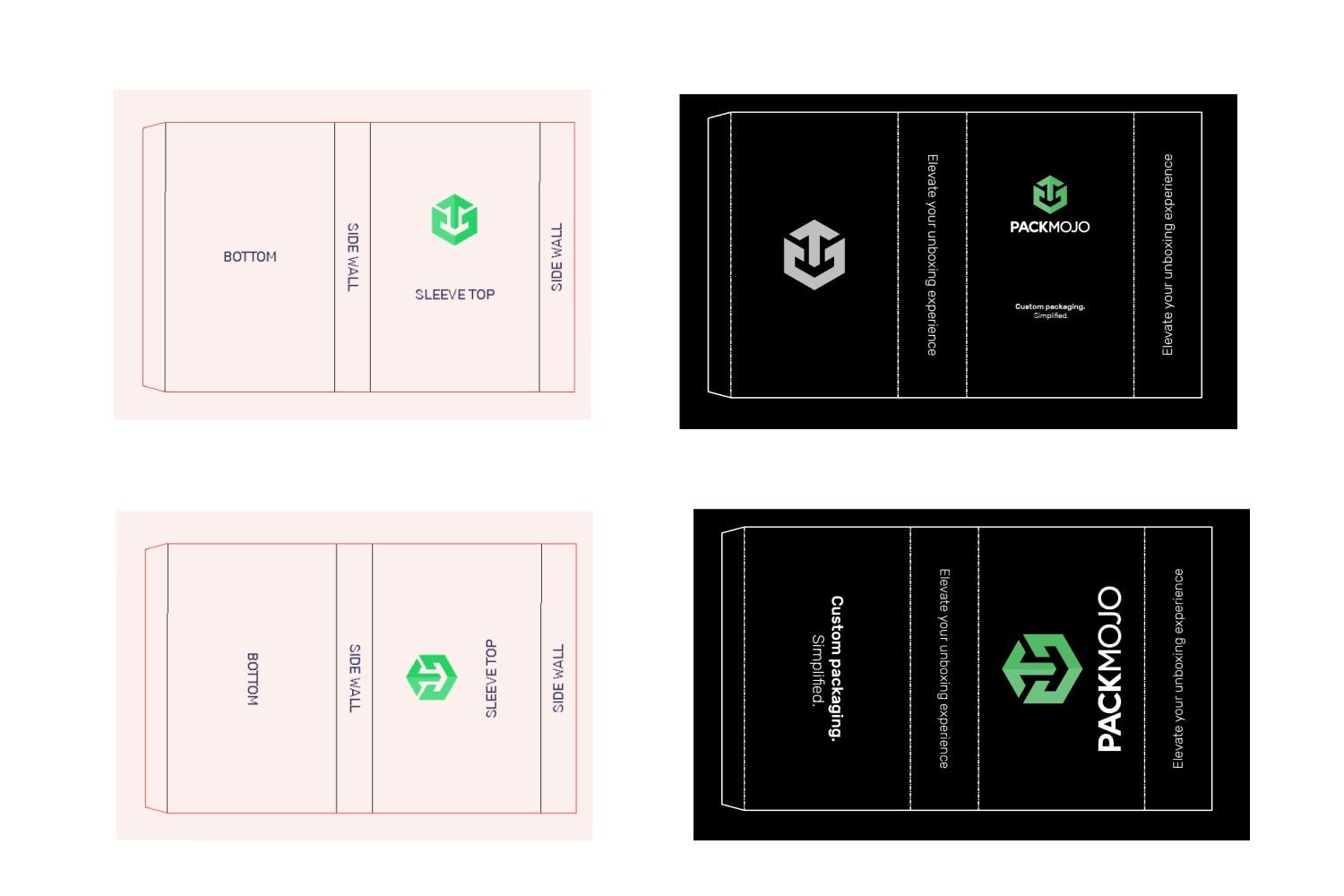
3. Sleeve Interior
For the interior of the sleeve, designs will be hard to see. Thus, we recommend that you don’t include any important designs here and instead place solid colors or patterns. In our case, we will keep it a solid color.
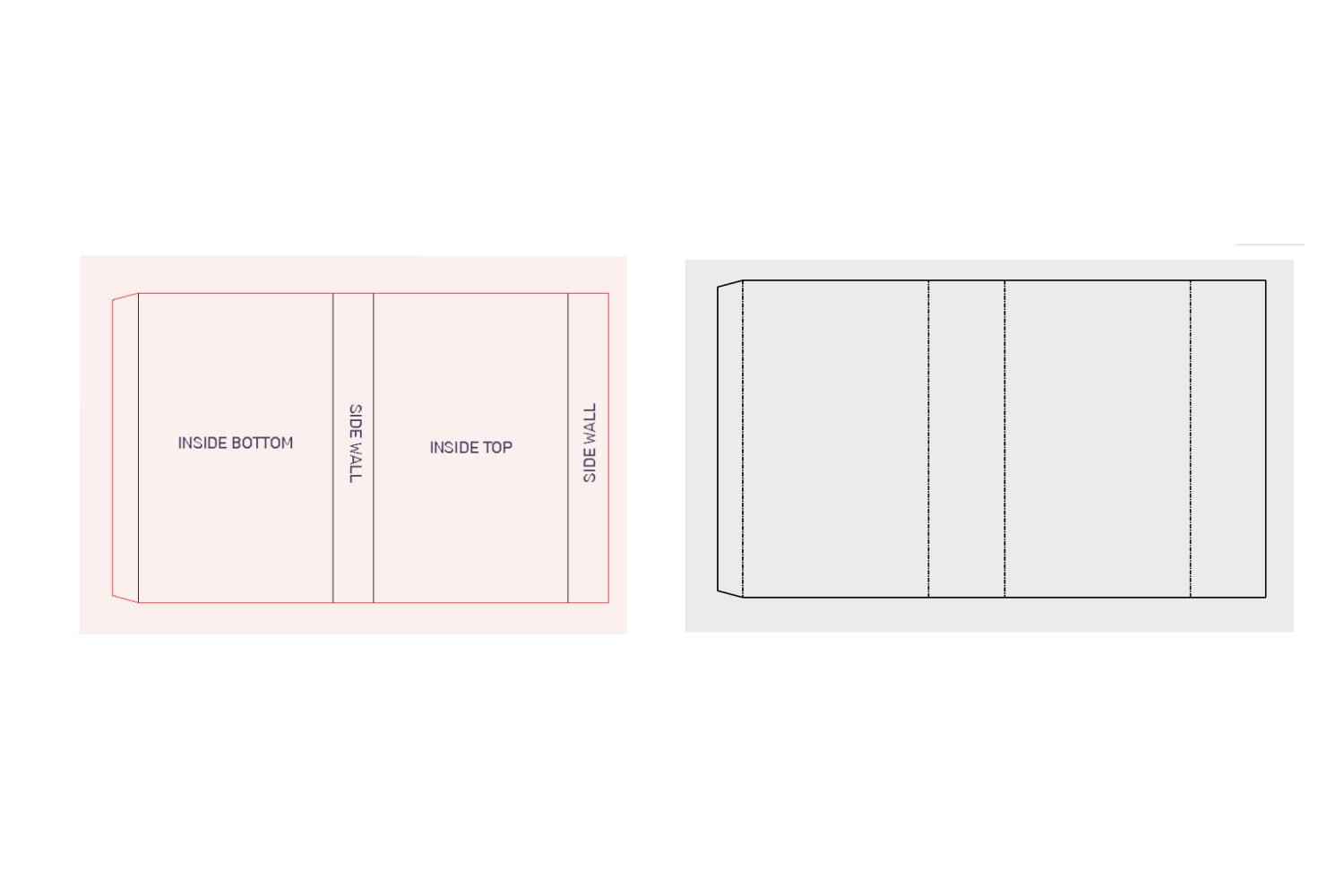
3. Finishing up
When you're done designing, double check it with the dieline orientation guide to make sure that everything is in the correct location and orientation.
To learn more about adding logos, vectorizing text or embedding images on dielines in Adobe Illustrator, head to our dieline design tips page.