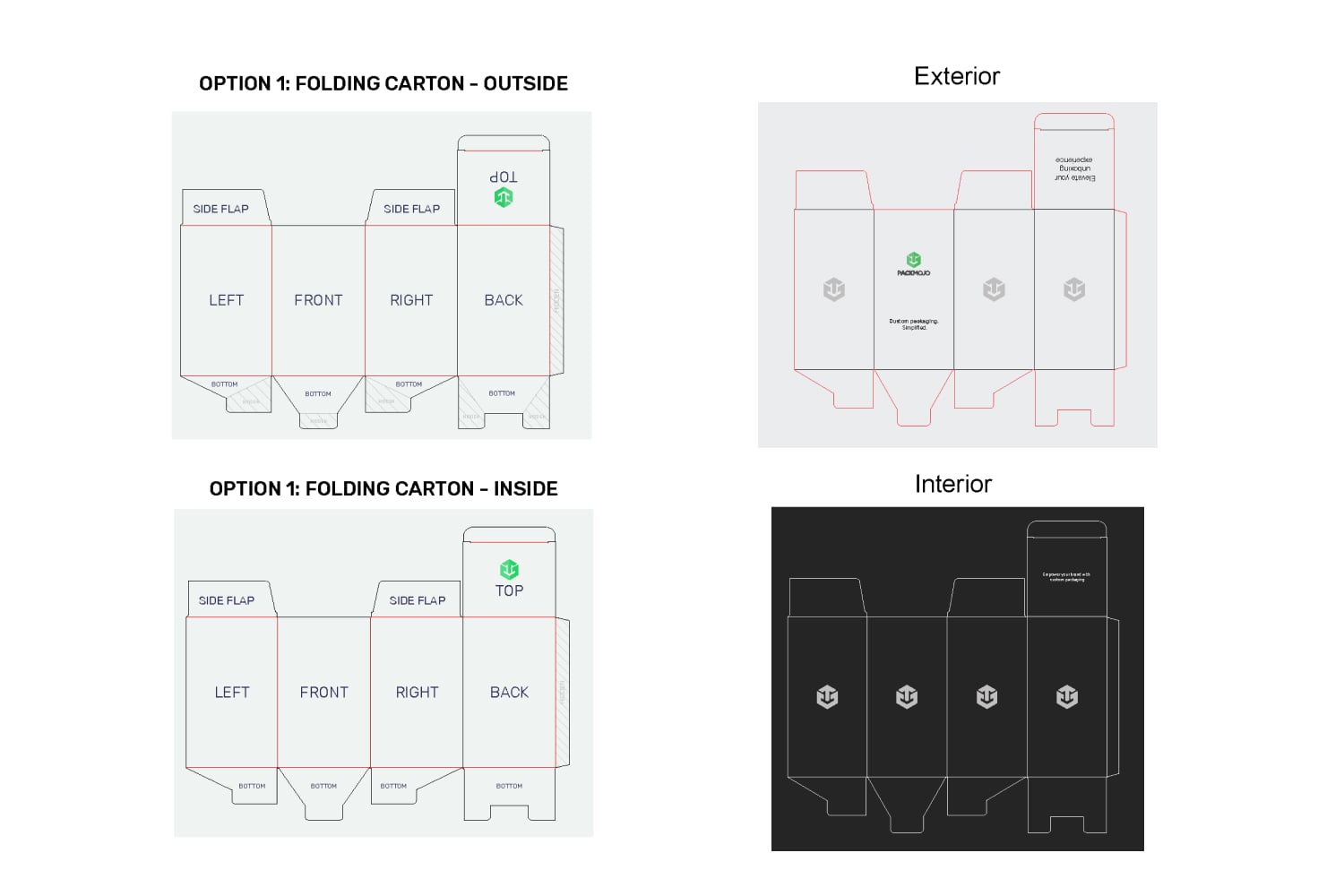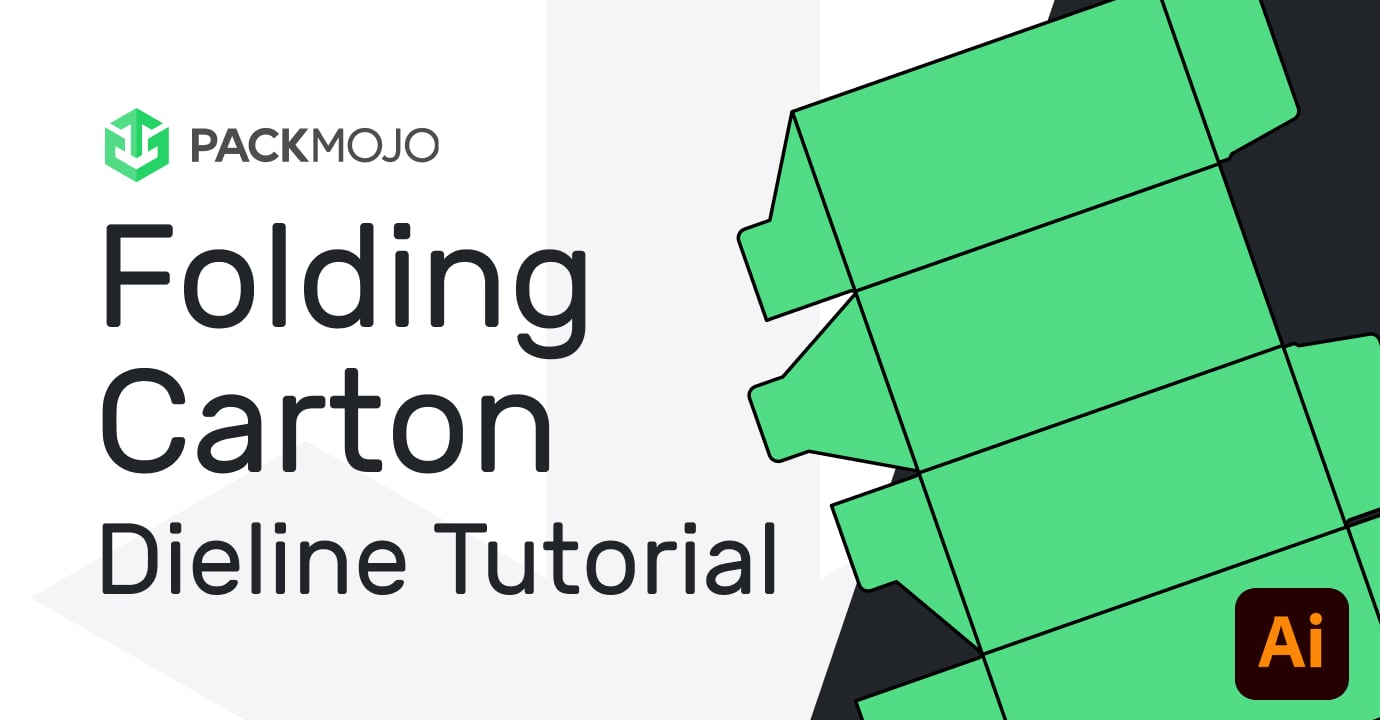How to Design on a Folding Carton Box Dieline
Follow this step-by-step guide and learn to add your designs to folding carton box dieline templates with Adobe Illustrator. This guide walks you through what you should keep in mind as you add your design elements to the dieline template.
Step by Step Guide
1. Getting started
To get started with your folding carton box dieline template, begin by making sure your document is in CMYK color mode, the color system used for printing. This can be done by going to File > Document Color Mode > CMYK Mode.
When designing make sure to reference the Folding Carton Box Orientation Guide to ensure that you are placing elements in the correct location and orientation. Remember to account for bleeds when adding your designs.
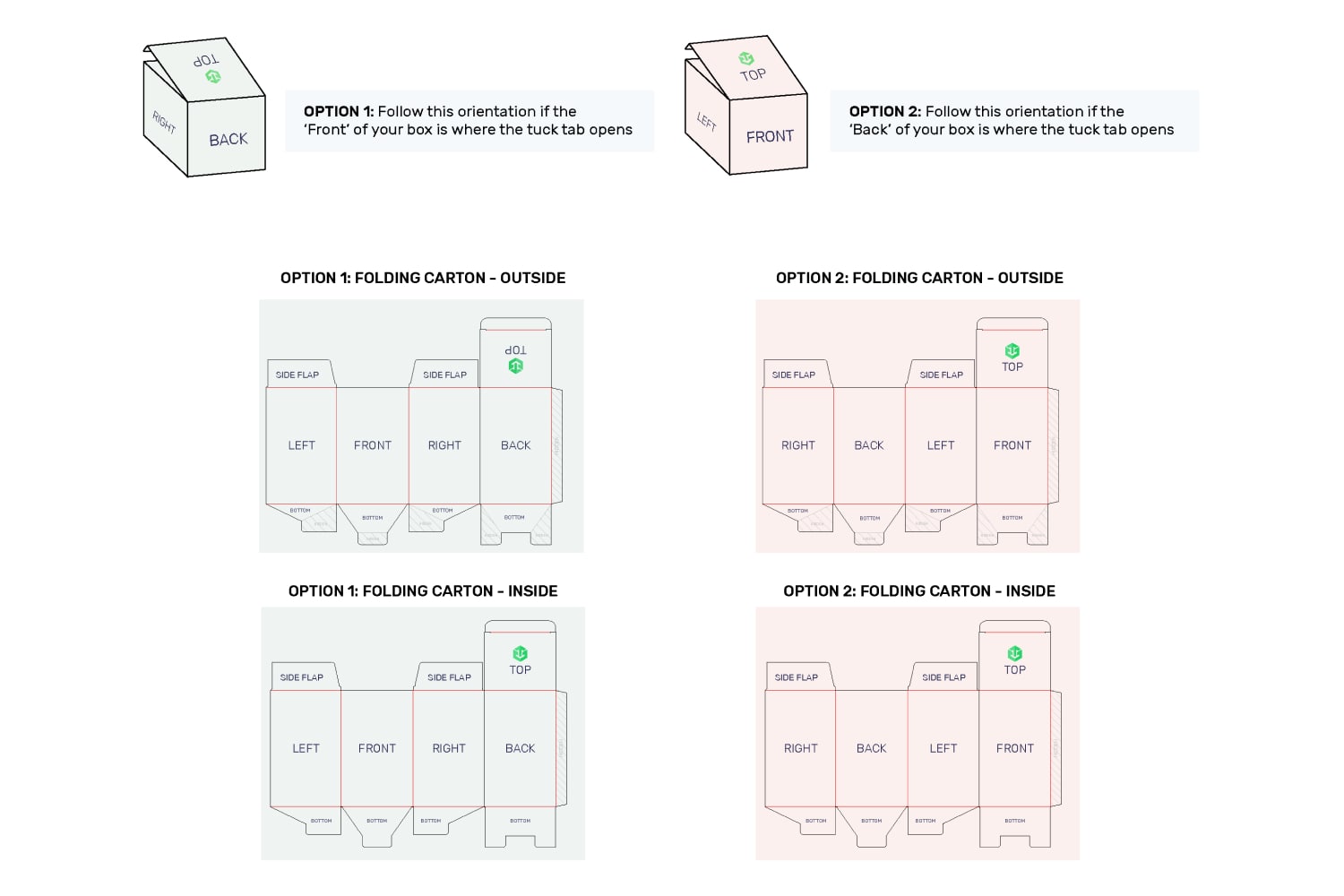
A Note About Folding Cartons
Depending on what you prefer, the front of the folding carton can vary. If you prefer the front of your carton to be where the tuck tab opens such that it opens towards you, follow the orientation guide for Option 1. If you prefer the back of the carton to be where the tuck tab opens such that it opens away from you, follow the orientation guide for Option 2.
There are other variations of folding cartons with different bottoms. For the different variations, there will be different parts of the bottoms that will be covered and overlapped but the overall design process will be the same.
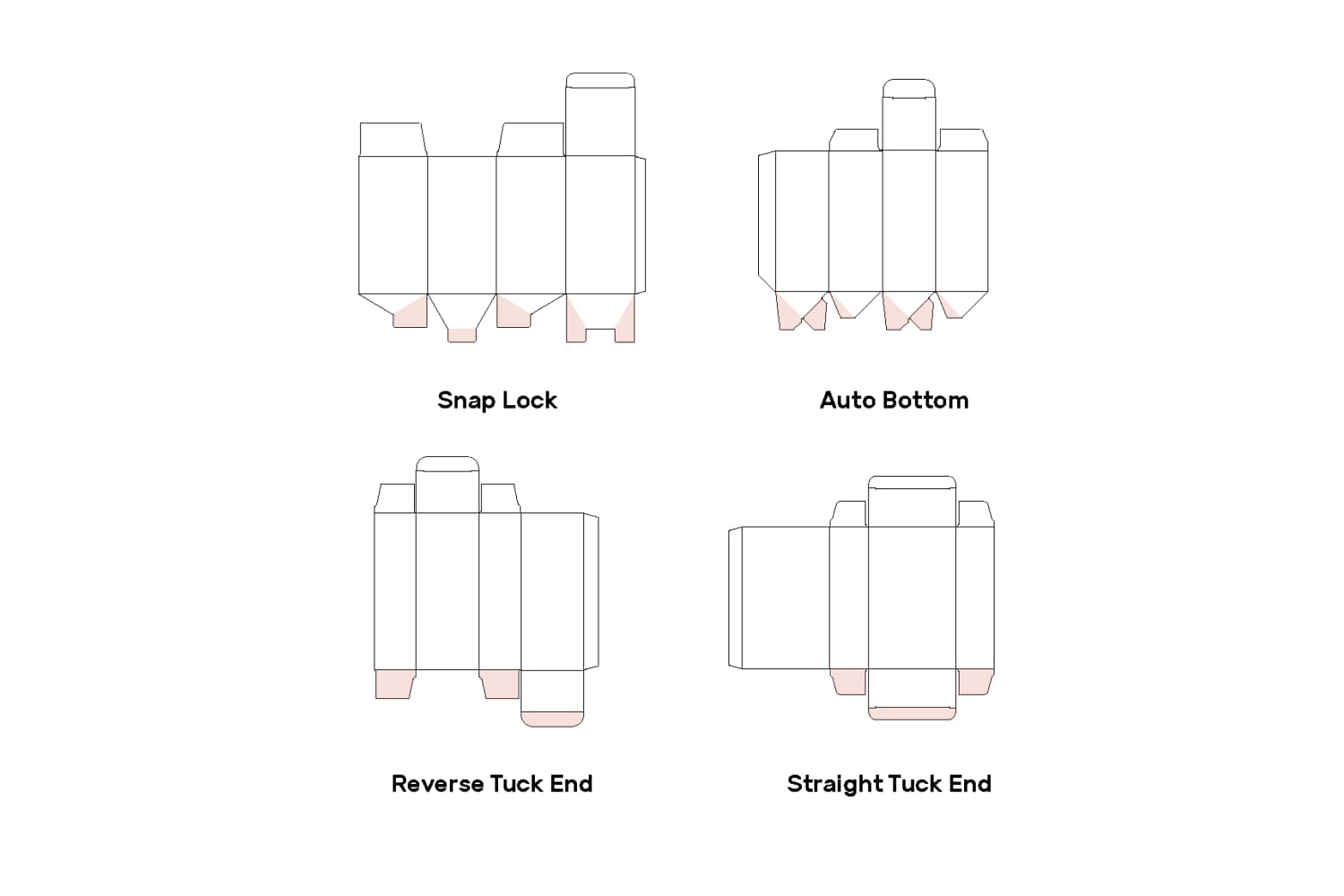
2. Adding Elements
The main difference between the two options is that the different side panels will go in different positions and that in Option 1, the exterior top will need to be inverted.
For this example, we will use a snap lock box dieline and option 1, where the tuck tab is where the front side is. For the interior and exterior, most of the sides can stay in the same orientation except the exterior top. For option 2, all sides will stay in the same orientation. For both interior and exterior, we tend to recommend avoiding adding designs to the bottoms as the flaps can often overlap and designs can be difficult to see.
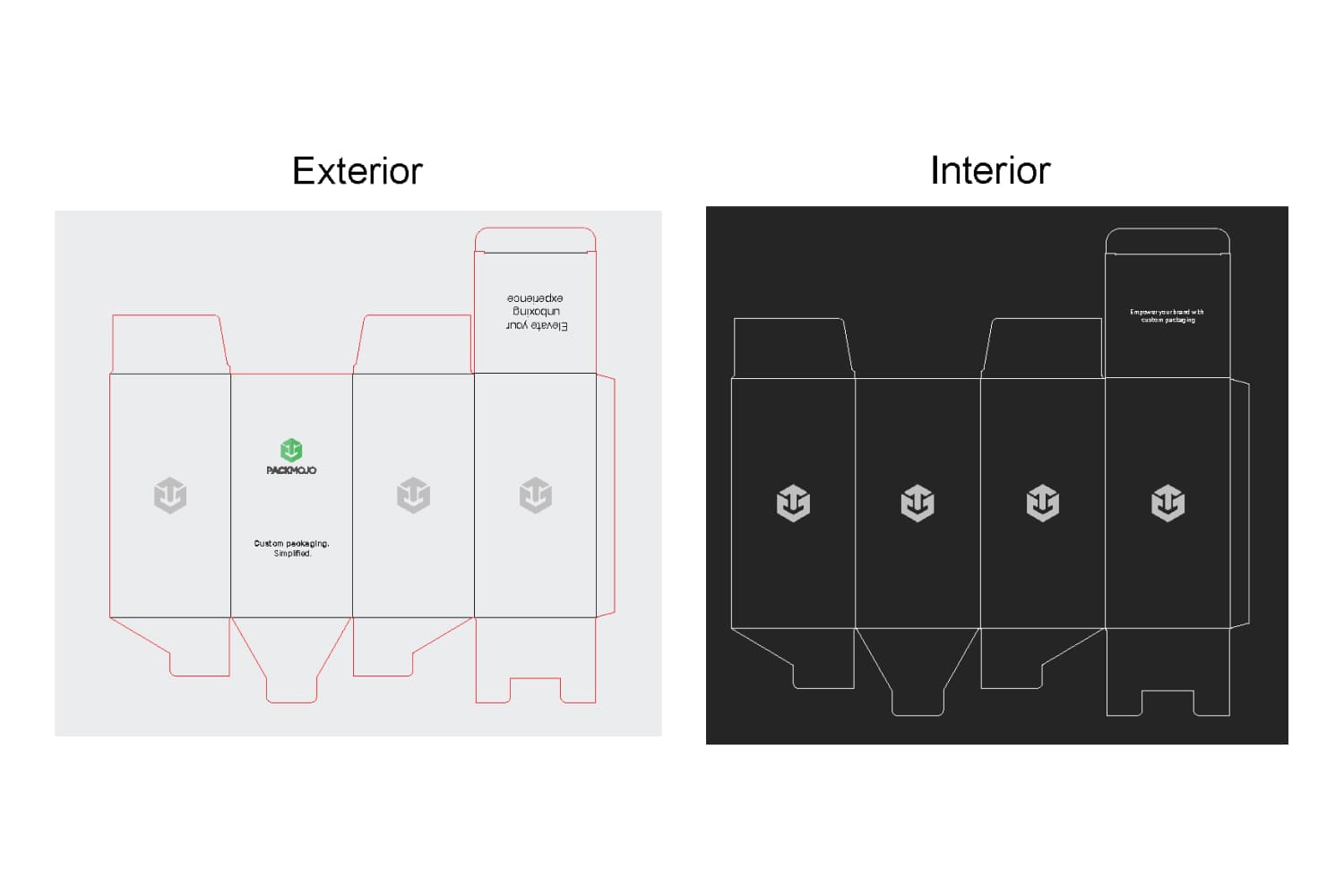
3. Finishing up
When you're done designing, double check it with the dieline orientation guide to make sure that everything is in the correct location and orientation.
To learn more about adding logos, vectorizing text or embedding images on dielines in Adobe Illustrator, head to our dieline design tips page.