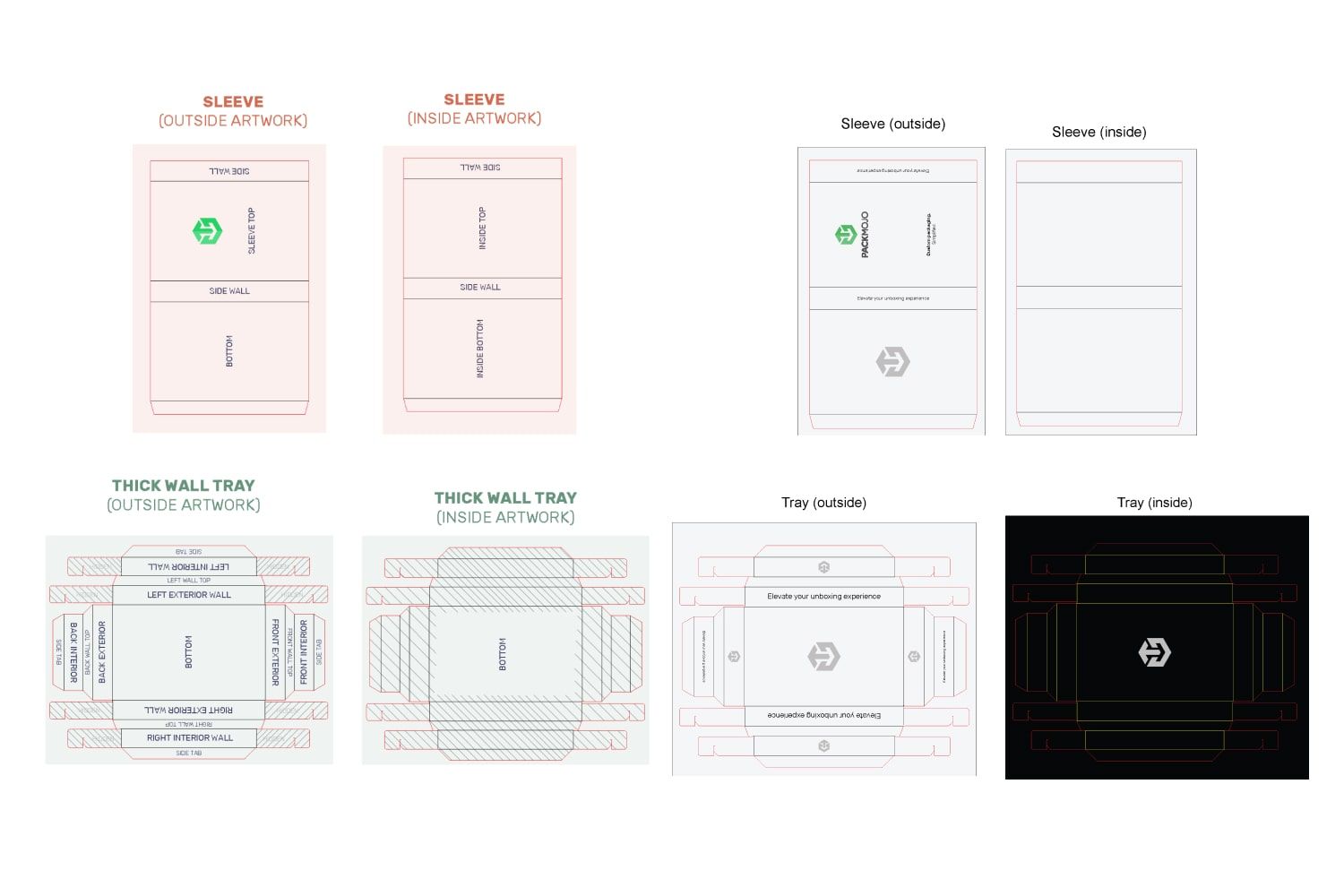How to Design on a Foldable Tray & Sleeve Box Dieline
Follow this step-by-step guide and learn to add your designs to a foldable tray and sleeve box dieline template with Adobe Illustrator. This guide walks you through what you should keep in mind as you add your design elements to the dieline template.
Step by Step Guide
1. Getting started
To get started with your foldable tray and sleeve box dieline template, begin by making sure your document is in CMYK color mode, the color system used for printing. This can be done by going to File > Document Color Mode > CMYK Mode.
When designing make sure to reference the Foldable Tray & Sleeve Box Orientation Guide to ensure that you are placing elements in the correct location and orientation. Remember to account for bleeds when adding your designs.
There are two types of foldable tray and sleeve boxes, ones with thin walls and others with thick walls. For this guide, we will be using a thick-walled foldable tray and sleeve box dieline template. Both types of tray and sleeve boxes share the same sleeve dieline. But for the tray dieline, the difference between the two box dielines is that thick-walled trays will have an extra panel in between the interior and exterior wall that will act as the top of the wall.
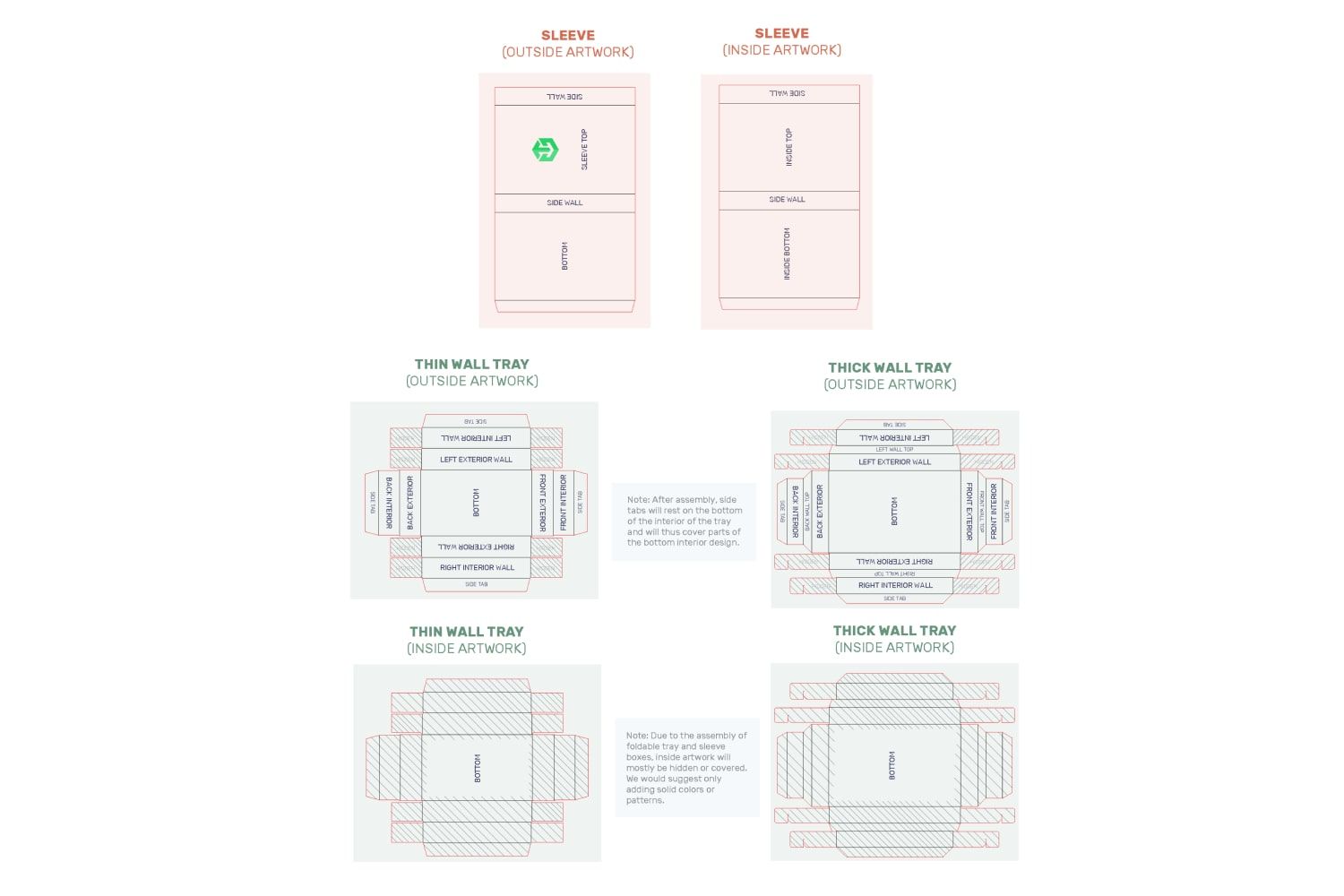
2. Sleeve exterior
Designs on the sleeve top and designs on the bottom will have to be rotated 90 degrees anti-clockwise. Designs on the side wall below the front panel, which will be the left side when assembled, can stay in the same orientation whereas designs on the other side wall, which will be the right side when assembled, will need to be inverted.
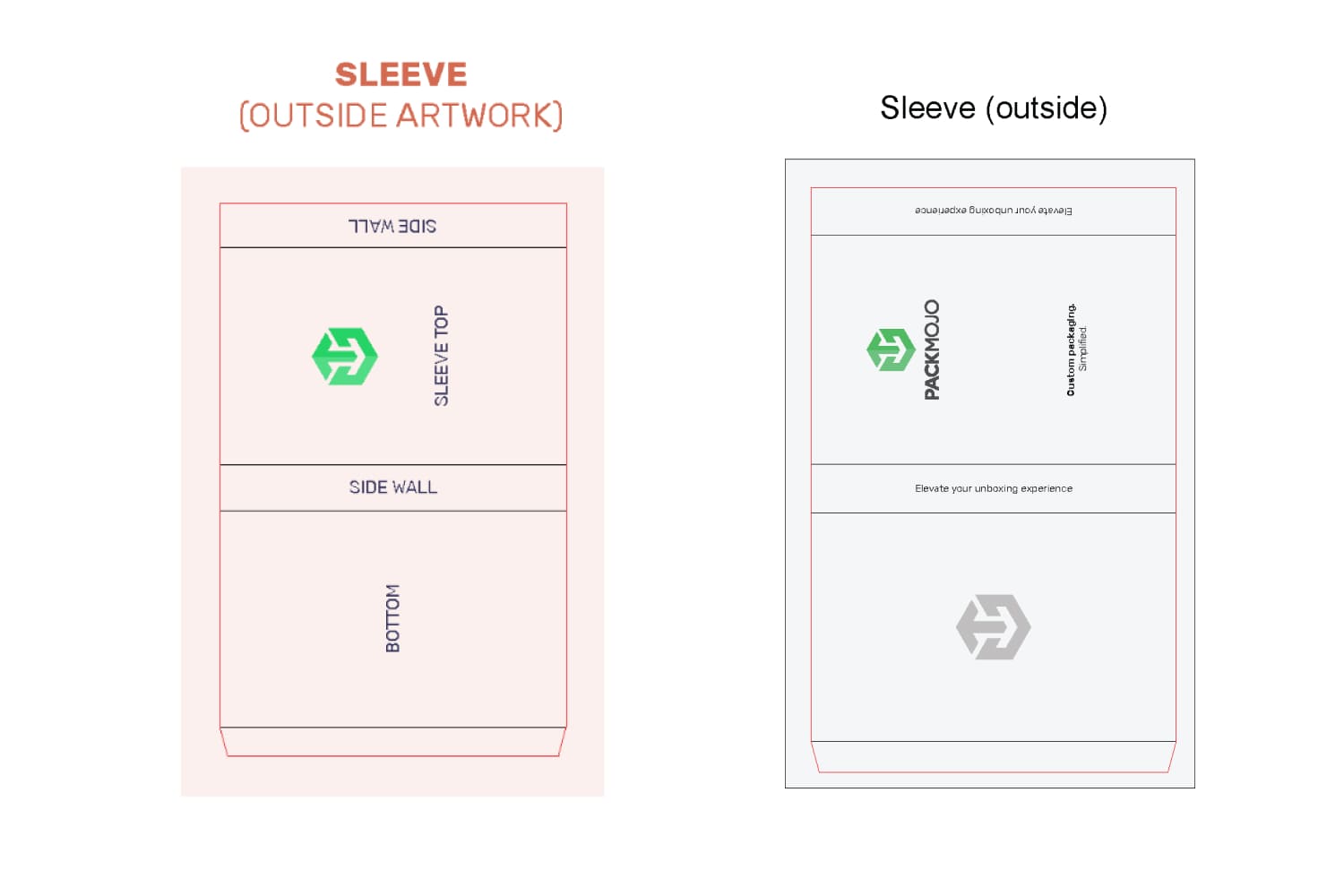
3. Sleeve interior
For the interior of the sleeve, designs won't be seen unless one removes the tray. Thus, we recommend that you don’t include any important designs here.
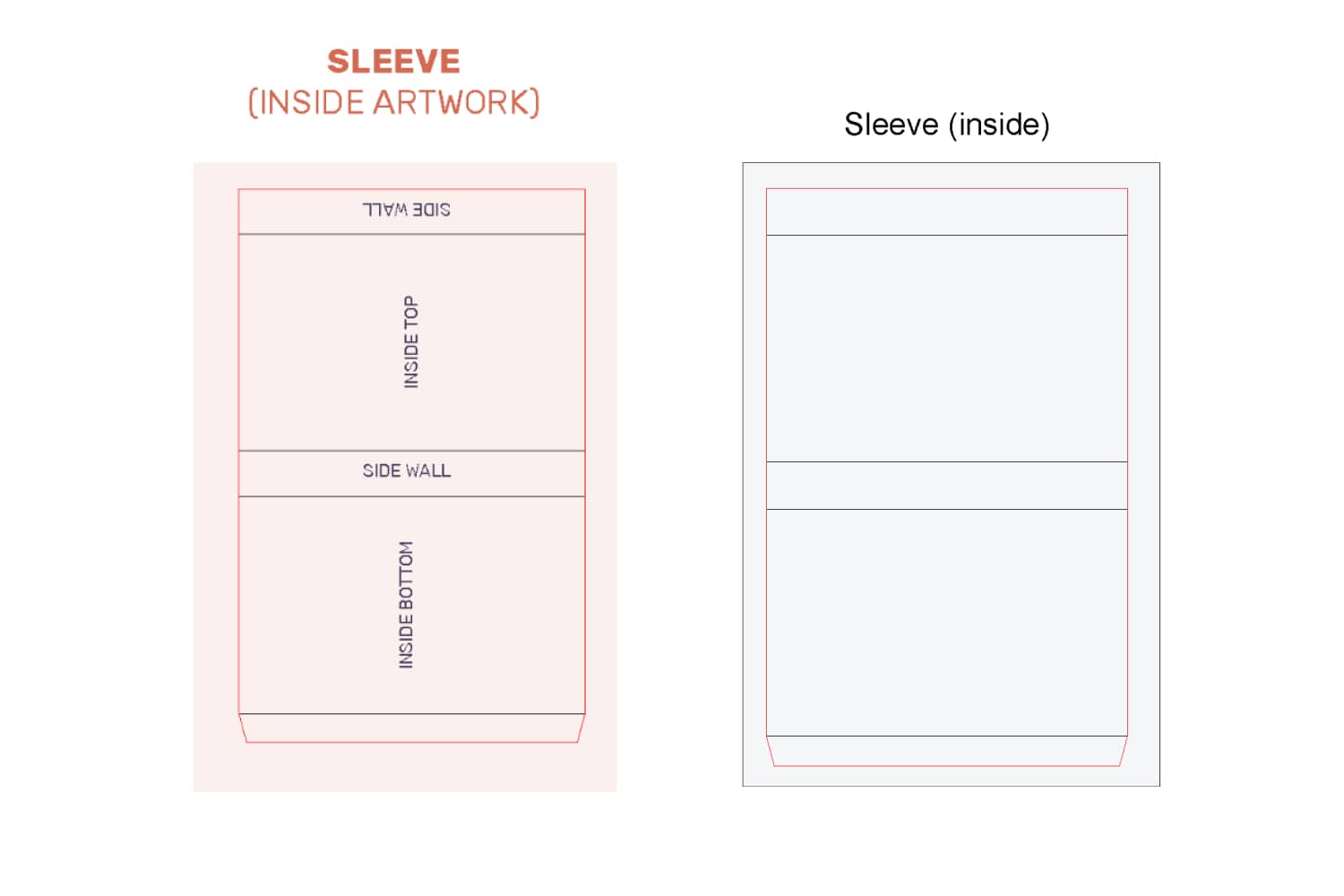
4. Base tray exterior
For the base tray, designs on the bottom should be rotated 90 degrees anticlockwise. For the front wall, designs on the front exterior and the front wall top should be rotated 90 degrees clockwise whereas designs on the front interior and side tab attached should be rotated 90 degrees anticlockwise. For the back wall, designs on the back exterior and back wall top should be rotated 90 degrees anticlockwise whereas designs on the back interior and side tab attached should be rotated 90 degrees clockwise.
For the left wall, designs on the exterior and wall top should remain in the same orientation while designs on the left interior and side tab attached should be inverted. Finally, designs on the right wall exterior and wall top should be inverted whilst designs on the right wall interior and side tab attached should stay in the same orientation.
The remaining panels will all be hidden during assembly and thus we recommend using solid colors or patterns here.
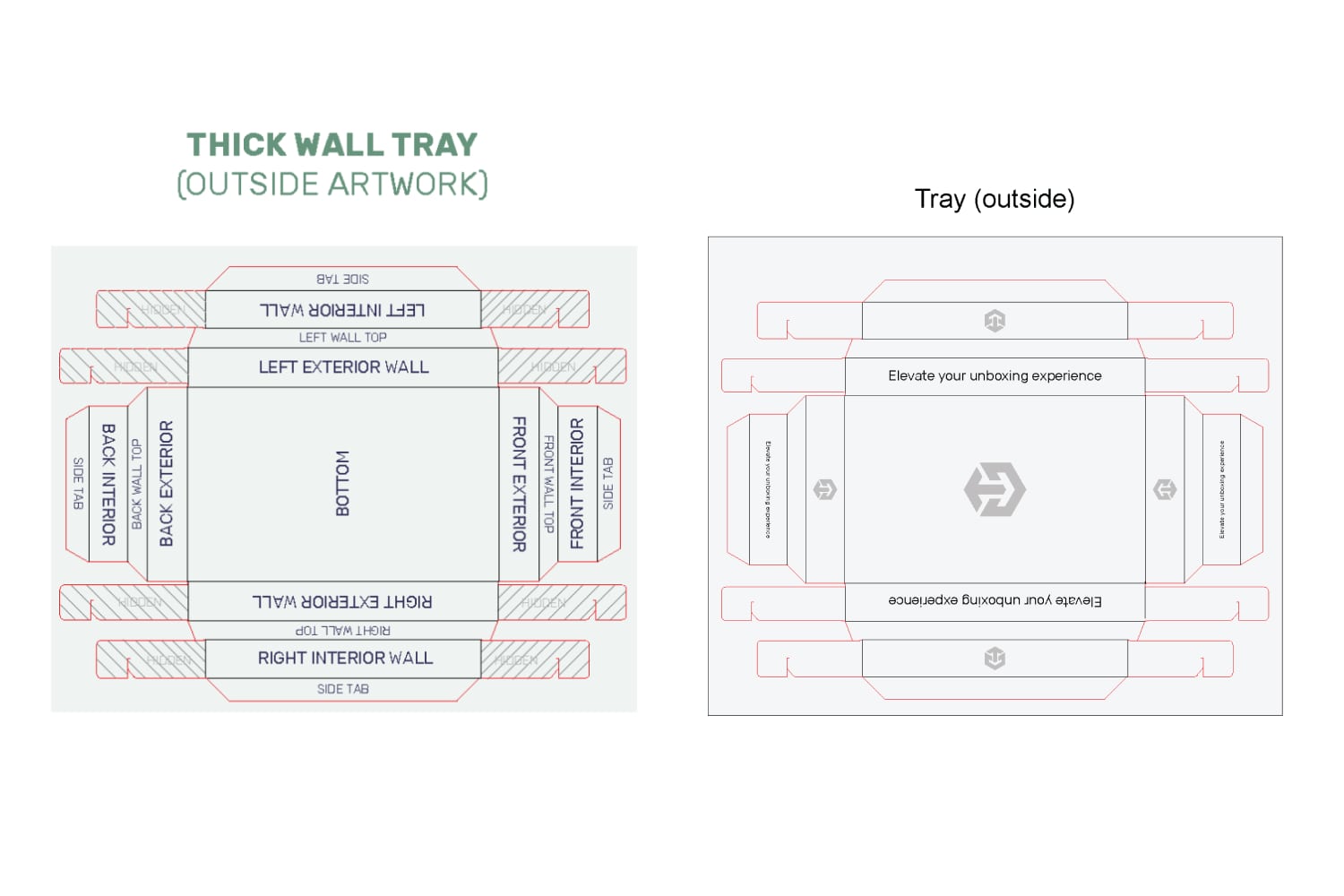
5. Base tray interior
For the inside artwork of the base tray, most of it will be hidden during assembly. The bottom is the only panel that will be partially visible, with the edges hidden from the side tabs of the outside artwork. Since most of the artwork here will be hidden or covered, we recommend only using solid colors and patterns here as well.
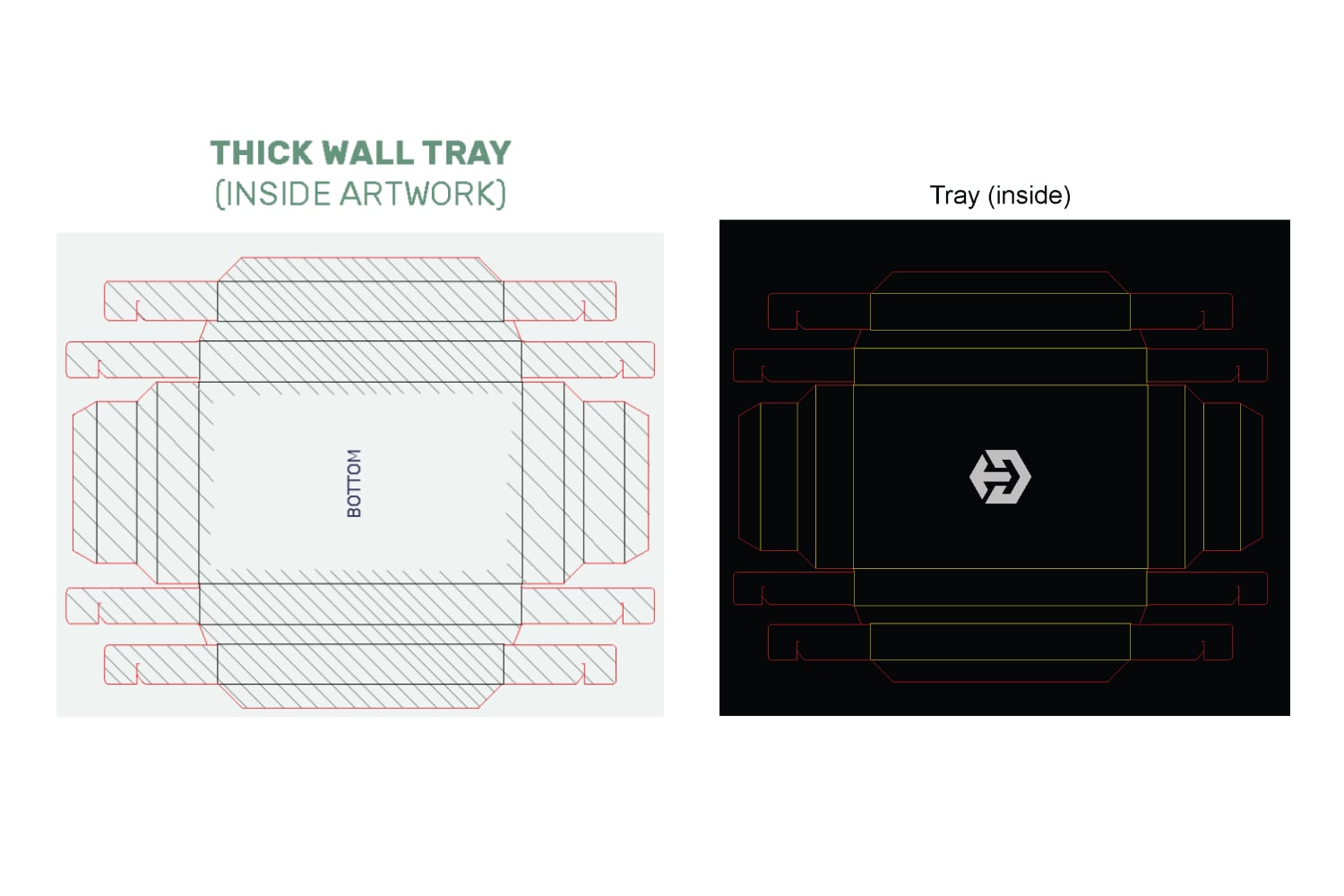
6. Finishing up
When you're done designing, double check it with the dieline orientation guide to make sure that everything is in the correct location and orientation.
To learn more about adding logos, vectorizing text or embedding images on dielines in Adobe Illustraor, head to our dieline design tips page.